This time we will see how to test our sketch to operate with the Arduino YÚN. First of all we could load an OPC Example as Random_yun sketch for test its operation.
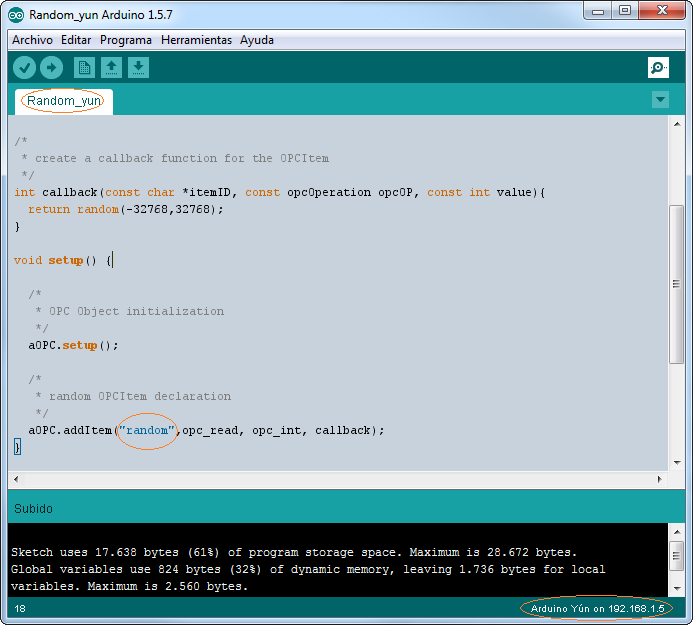
Note the IP address of the Arduino YÚN Wireles network (192.168.1.5 in this case) and the declared item in the sketch.
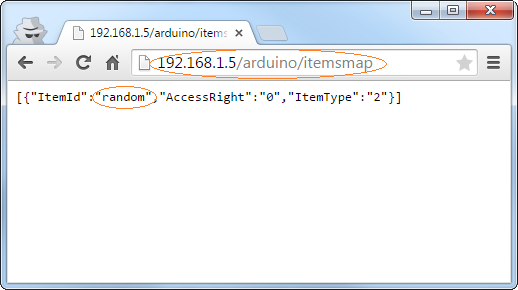
Now you can navigate to the IP address of the Arduino Wireles YÚN network and browse the declared OPC items from the sketch (in this case “random”). You can get the value from the Arduino YÚN using the next url:
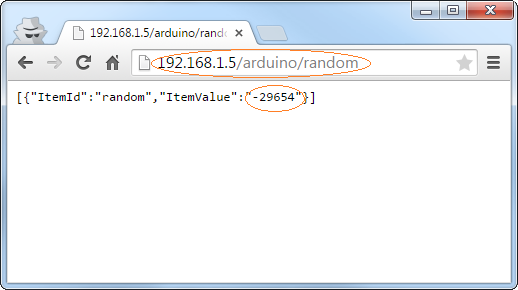
You can send values to the Arduino YÚN too. Load the “WriteDigital_yun” sketch and try to turn on the led:
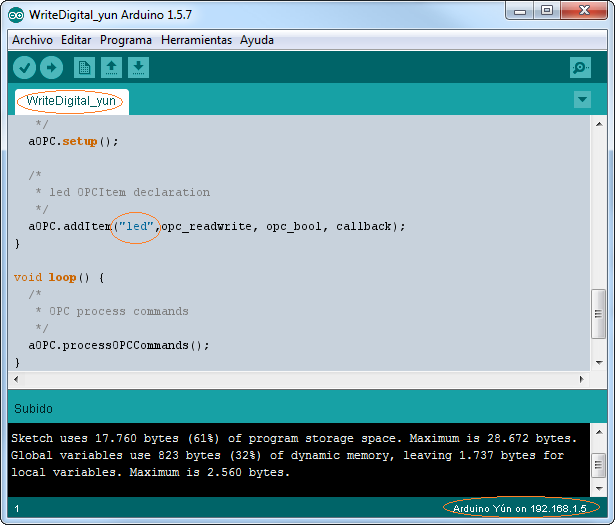
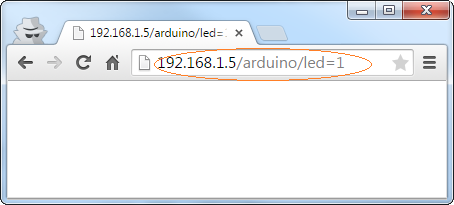
You can turn of it using “led=0”.
I hope this short tutorial will help you to test your use of the OPC interface with the Arduino YÚN.
